
Game Details
![]()
![]()
![]()
![]()
![]()
![]()
![]()
![]()
♂ After reviewing the game, BUY the game to support the developer
https://store.steampowered.com/app/1309620/
Screenshots
Trailer
About This Game
System Requirements
MINIMUM:
- Requires a 64-bit processor and operating system
- OS: Windows 10 64-bit
- Processor: 4-core CPU @ 3.2 GHz (4th Generation Intel Core i5 or higher or AMD equivalent)
- Memory: 8 GB RAM
- Graphics: NVIDIA GeForce GTX 970/GeForce 1060 or AMD equivalent (3 GB VRAM or more)
- DirectX: Version 12
- Storage: 23 GB available space
- Additional Notes: * Requirements are based on 1080p rendering resolution at 60 FPS at High graphics settings * SSD recommended
Game Installation Guide
1) Download the game using a Torrent program or Direct program
2) After downloading the game, go to the downloaded game folder
3) Extract the files with WinRar or 7-Zip
4) Now start the installation with ” Setup.exe “, choose the directory to install
5) Wait until the installation is complete
6) Now just start the game as an administrator with the shortcut that was created on the desktop
7) Play!
Repack Features
- Based on Bears.In.Space-TENOKE ISO release: tenoke-bears.in.space.iso (21,797,287,936 bytes)
- 100% Lossless & MD5 Perfect: all files are identical to originals after installation
- NOTHING ripped, NOTHING re-encoded
- Significantly smaller archive size (compressed from 20.3 to 3.8 GB)
- Installation takes 1-4 minutes (depending on your system)
- After-install integrity check so you could make sure that everything installed properly
- HDD space after installation: 20.2 GB
- Language can be changed in game settings
- Repack uses XTool library by Razor12911
- At least 2 GB of free RAM (inc. virtual) required for installing this repack
- Copy contents of “_Windows 7 Fix” folder to the game root to be able to play on Windows 7
Problems during installation?
Read this repacks troubleshooting guide
http://fitgirl-repacks.site/repacks-troubleshooting/
General Notes:
– Make sure you have Spacewar installed. Windows Key + R and type (steam://install/480).
– It is recommended to turn off your antivirus as some files get detected as false positive.
– In the case of an offline game, you may need to block it with firewall to prevent it from going online.
– Do not block the game with firewall if you are playing an online game with your friends.
– Turn Off your AntiVirus and Block the game’s exe in your firewall to prevent the game from
trying to go online ..
– If you install games to your system drive, it may be necessary
to run this game with admin privileges instead
– If you have a vac ban then you won’t able to play online games, create a new account if the account you gonna use have one of those.




Comments